NEW Image Generation: Pro-Level AI Art at Your Fingertips

Robert
8 min read
We just rolled out what may be my favorite feature yet - a super powerful image generation system. And it is absolutely incredible.
After testing everything from DALL-E to Midjourney, we’ve integrated cutting-edge image generation technology from Flux that lets you create stunning visuals in seconds. But we didn’t just slap an API connection onto DatBot and call it a day - we’ve built a whole buncha tools around image creation to make it more capable.
What Makes DatBot Image Generation Different?
While other interfaces might offer basic image generation, we’ve gone several steps further:
- Generate up to 4 images simultaneously - Compare variations side-by-side or explore different interpretations of your prompt at once
- Precise aspect ratio control - Need a perfect 16:9 for your presentation? A square for social media? A portrait for your phone wallpaper? We’ve got you covered - no more hoping it “figures out” the right shape.
- 20+ handcrafted styles - From photorealistic to anime, oil paintings to pixel art, we’ve carefully curated styles that actually work consistently
- Prompt enhancement - Not sure how to describe what you want? Or just want a leveled up version of your idea? Our “Enhance Prompt” button optimizes your idea for the image generator, so it comes out precisely controlled in the way you want. And we don’t hide the final promp, unlike other systems, so if there’s anything you would like to tweak, have at it! Our whole ethos is leveling up the people who work with us, so we don’t try to hide what we’re doing.
- High-quality mode - When you need that extra level of detail and coherence, our HQ mode delivers (though it does cost a lot more, we aren’t taking any extra margin here. It’s also slower - in most cases, the fast mode with our enhanced prompts is more than enough).
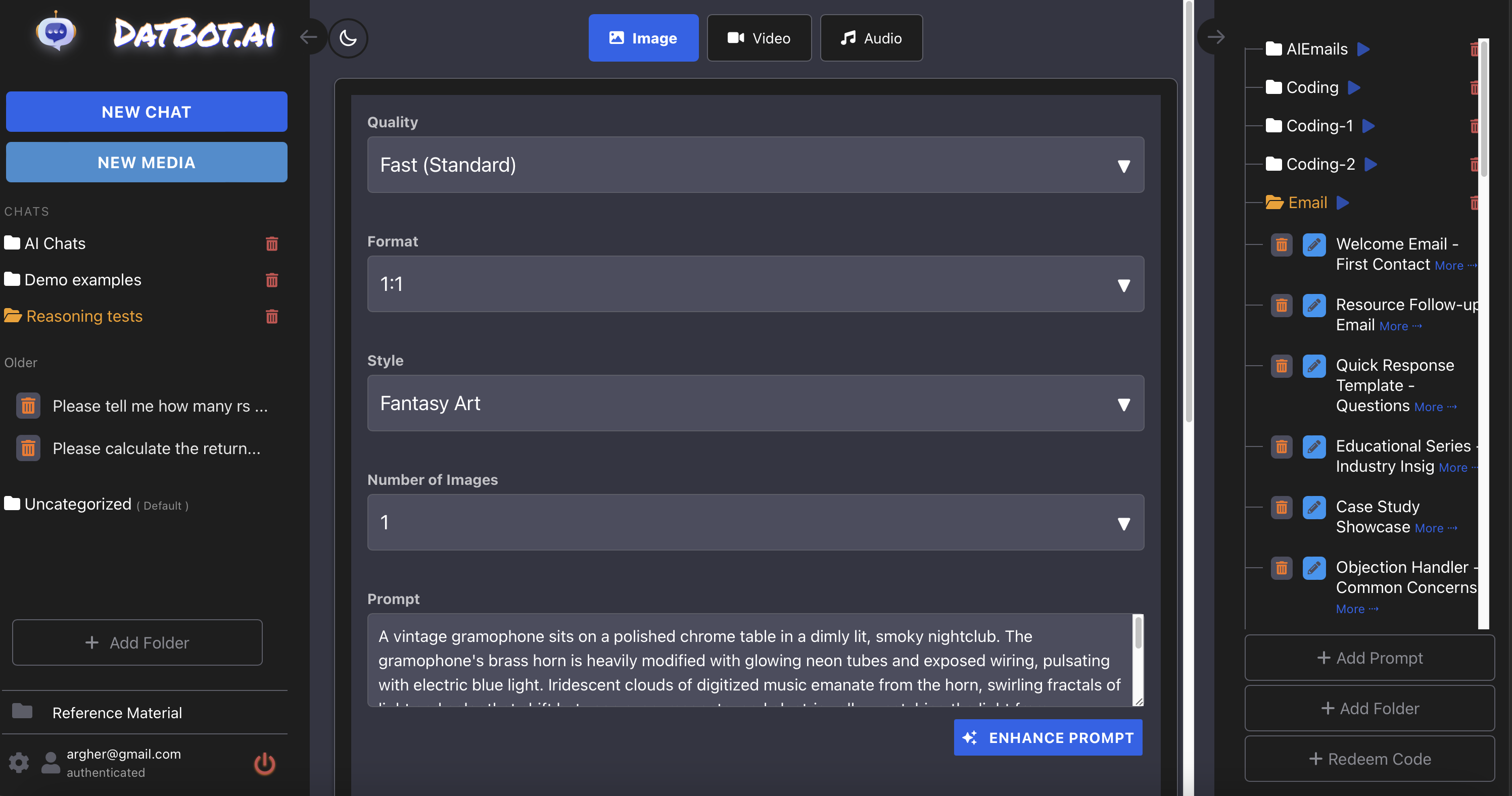 Our sleek image generation interface with options for quality, format, style, and more - everything you need to create the perfect image.
Our sleek image generation interface with options for quality, format, style, and more - everything you need to create the perfect image.
How to Use It (Tips from Extensive Testing)
I’ve spent countless hours playing with (and building… and testing…) this system, and I’ve learned a few tricks:
-
Start simple, then enhance - Try typing something basic like “cat in a spacesuit” and hit the Enhance Prompt button.
-
Select a style before enhancing - The enhancement process uses the style selected as a guide, so you might be confused if you select cartoon and then enhance, and then try for photorealistic.
-
Use the above to your advantage - Maybe you want a photorealistic image of something silly, like an isometric picture of a teddy bear (don’t ask, and yes I’ve done this). Start with our “isometric” style, enhance the prompt, then switch to something fun like Cinematic, and watch what happens.
-
Play with aspect ratios - The same prompt can look dramatically different in landscape vs. portrait. Our system handles all shapes beautifully, so experiment! Note - HQ mode has more extensive aspect ratios, so if you need a 21:9 or something specific, that’s the only way to go. Also note - Yes, seriousy, 9:21, 21:9, 3:4, 4:3, 16:9, 9:16, etc. all work. I told you, it’s better over here!
-
Use the multi-image feature strategically - When you’re not sure which approach will work best, generate 4 variations and see which direction you prefer, then refine from there.
-
Use the fast model first - In most cases, fast + enhanced will be exactly what you need. If you aren’t happy with the specific image, or need better text quality on the image or have anatomy problems or something, THEN switch to HQ. HQ is here largely in case you need that level of exceptional prompt following, but even then I recommend fast to scope out and get ideas first.
Style Guide: Finding Your Perfect Aesthetic
We’ve organized our styles into intuitive categories to help you find exactly what you’re looking for:
Automatic Style Detection
Don’t know what style to use? No problem!
- Auto - Our system will analyze your prompt and choose an appropriate style
Usecase-Specific Styles
Optimized for common practical applications:
- Icon - Clean, simple imagery perfect for app icons and UI elements
- Logo - Professional designs suitable for brand identity
- Social Media Thumbnail - Eye-catching compositions optimized for platforms like YouTube
- Social Media Post - Engaging visuals sized perfectly for Instagram, Facebook, and more
- Banner - Wide-format images ideal for website headers and advertisements
- Product Shot - Commercial-quality visualizations of physical items
- Concept Art - Exploratory designs for games, films, and product development
- Texture / Pattern - Repeatable surface designs for backgrounds and 3D applications
- Infographic - Information-rich visuals that combine data and imagery
Artistic Mediums
When you want that specific handcrafted feel:
- Photography - Realistic images that look like they were captured by a camera
- Digital Art - Clean, modern illustrations with precise details
- Watercolor - Soft, flowing pigments with characteristic transparency
- Oil Painting - Rich textures with vibrant colors and visible brushstrokes
- Impasto - Thick, textured paint application creating a 3D effect
- Graffiti - Urban street art style with spray paint aesthetics
- Sketch - Hand-drawn look with pencil or ink-like lines
- Collage - Mixed-media look combining different visual elements
- Charcoal - Rich, dark drawings with characteristic smudging and texture
- Woodblock Print - Bold, graphic style inspired by traditional printmaking
- Origami - Paper-folding aesthetic with clean lines and geometric forms
- Sculpture - 3D objects with realistic materials and lighting
3D & Technical Techniques
For specialized visual approaches:
- Split Screen - Before/after comparisons or multi-panel compositions
- Double Exposure - Two images blended together for an artistic overlay effect
- 3D Render - Computer-generated images with realistic lighting and materials
- 3D Model - Detailed objects visualized in three dimensions
- Low Poly - Geometric style with visible polygon structure
- Pixel Art - Retro gaming aesthetic with visible pixel structure
- Isometric - Technical perspective where lines maintain parallel relationships
Stylized Approaches
When your project needs a specific aesthetic or genre:
- Fantasy Art - Magical worlds with mythical creatures and dramatic scenery
- Cyberpunk - Futuristic dystopian settings with neon lights and high tech
- Anime - Japanese animation-inspired characters and scenes
- Cartoon - Simplified, exaggerated features with bold outlines
- Comic Book - Action-oriented illustrations with dynamic panels
- Vintage - Nostalgic imagery with an aged, historical quality
- Retro - Style inspired by specific past decades
- Cinematic - Dramatic lighting and composition like a film still
- Abstract - Non-representational compositions focusing on form and color
- Minimalist - Clean, simple designs with abundant negative space
- Pop Art - Bold colors and cultural references in the style of Warhol or Lichtenstein
My personal favorites? Watercolor adds a delicate, artistic touch to any subject. Cinematic is perfect when you want photorealism with extra drama and depth of field. For technical visualizations, Isometric gives you clean, understandable perspective. And if you need something eye-catching for social media, try the dedicated Social Media Thumbnail style for optimized results!
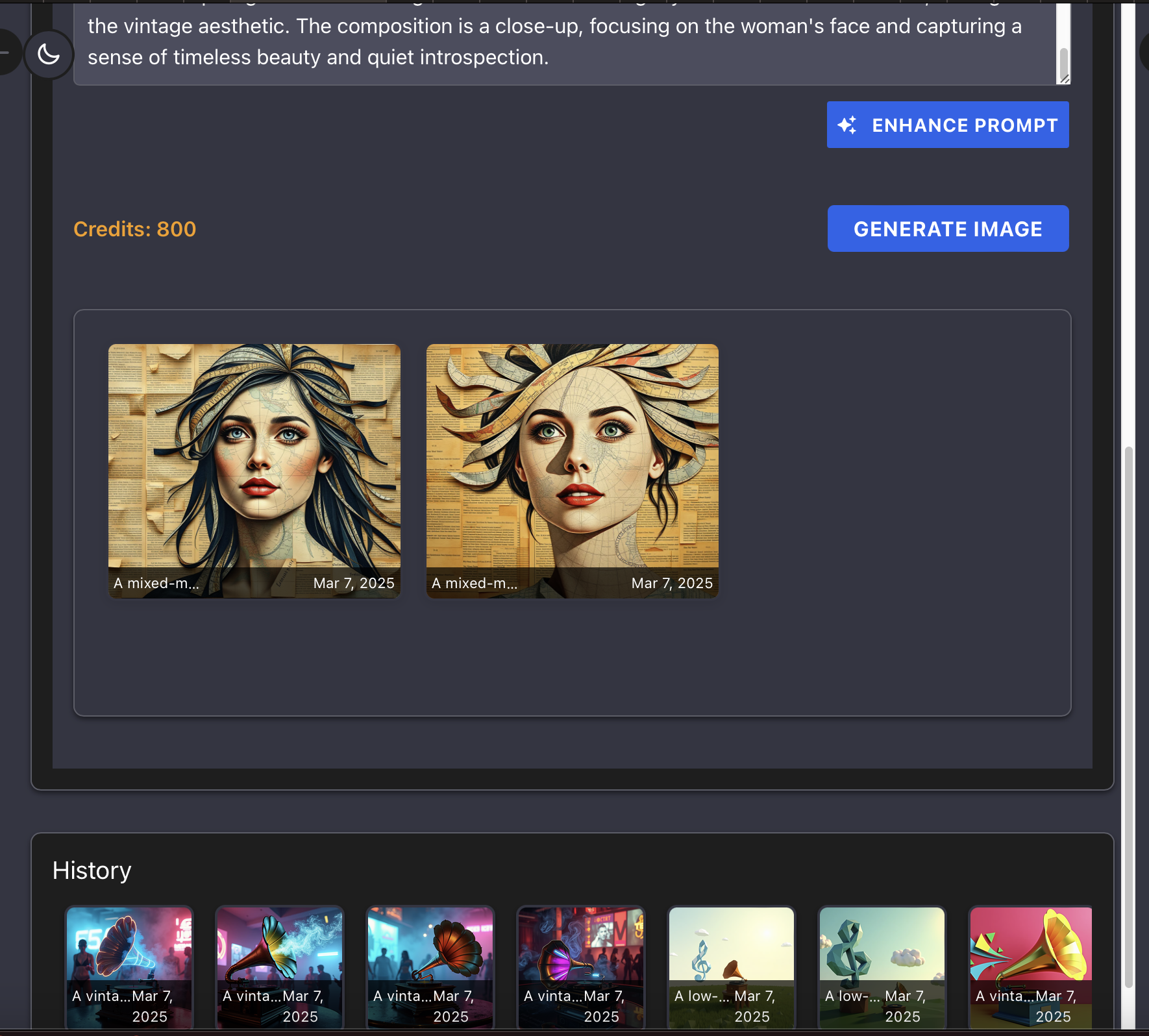 Here’s an example of the beautiful portrait art you can create with DatBot’s image generation - complete with an image history that makes it easy to reference your previous creations.
Here’s an example of the beautiful portrait art you can create with DatBot’s image generation - complete with an image history that makes it easy to reference your previous creations.
More Than Pretty Pictures
This isn’t just about creating cool images (note - it definitely does). This tool opens up practical applications:
- Create custom images for your blog posts (like this one!)
- Generate concept art for product design
- Visualize interior design concepts
- Create unique social media content
- Design custom greeting cards, book covers, or anything else!
And because this is integrated directly into DatBot, you can seamlessly switch between conversations and image generation all in one interface.
Oh, and Did I Mention Audio?
While this post focuses on our image generation, I’d be silly not to mention we’ve also added audio generation with 20 different voice options using ElevenLabs technology… More about that here. Need a professional narration for your presentation? A character voice for your game? We’ve got you covered there too.
What’s Next?
We’re already working on adding features like:
- Outpainting (extending existing images)
- Inpainting (removing or changing things in images)
- Image-to-image transformations
- Vector support
Not seeing something you want or need? Let me know! Just shoot me a note at [email protected] with your thoughts or examples of what you’ve created.
Now go make something amazing!
Want to learn more about the models powering our image generation? Take a look at our Available Models and Settings Guide to understand all your options.



