Welcome to Audio Generation
DatBot’s audio generation system provides industry-leading voice synthesis technology. Whether you need professional narration, character voices, or accessibility features, our system delivers studio-quality results in seconds.
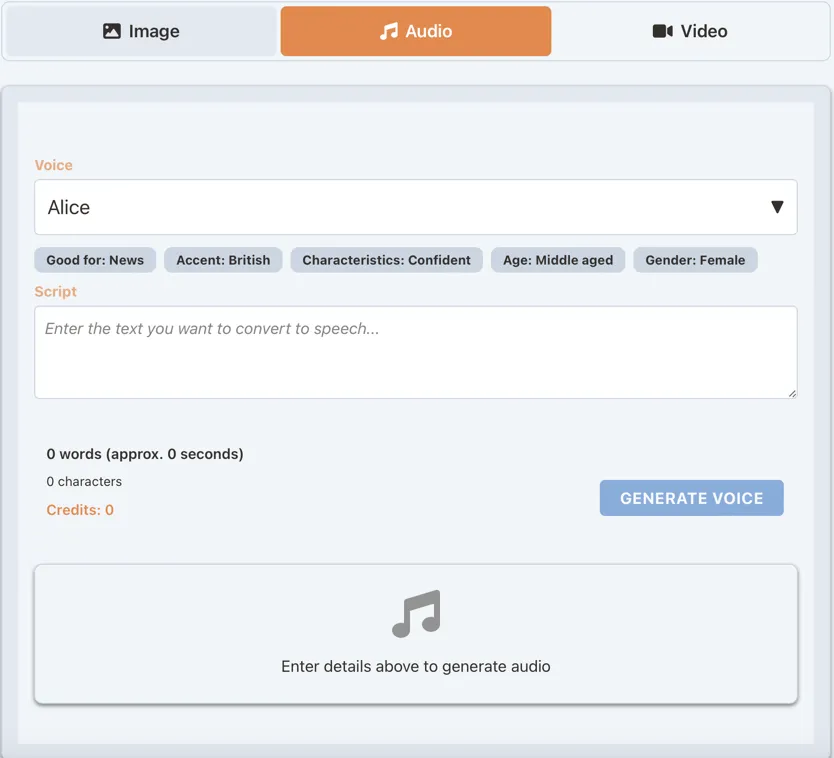
Voice Generation Power
Transform text into natural-sounding speech with 20 premium voices. Perfect for:
- Podcast narration
- Video voiceovers
- Audiobook creation
- Educational content
- Accessibility features
- Character dialogue
Our Premium Voice Collection
Understanding Voice Categories
We’ve organized our 20 voices by use case and characteristics:
Professional & Narration Voices
- Alice (British, Female) - Confident news delivery
- Daniel (British, Male) - Authoritative announcements
- Brian (American, Male) - Deep, commanding narration
- Matilda (American, Female) - Friendly storytelling
- George (British, Male) - Warm, engaging narrator
- Bill (American, Male) - Trustworthy, mature voice
Conversational & Social Media
- Jessica (American, Female) - Natural, expressive
- Chris (American, Male) - Casual, everyday tone
- Aria (American, Female) - Engaging social content
- Laura (American, Female) - Upbeat and energetic
- Will (American, Male) - Friendly, youthful
- River (American, Non-binary) - Confident, unique
Character & Creative Voices
- Charlotte (Swedish accent, Female) - Distinctive character work
- Callum (Transatlantic, Male) - Intense, dramatic
- Charlie (Australian, Male) - Natural conversational
Specialized Narration
- Lily (British, Female) - Warm storytelling
- Dorothy (British, Female) - Pleasant narrator
- Liam (American, Male) - Clear, articulate
- Sarah (American, Female) - Soft news delivery
- Adam (American, Male) - Commercial/advertising
Voice Selection Tip
Try 2-3 different voices with the same text to find the perfect match. Each voice brings unique personality to your content!
Creating Voice Audio
Step 1: Navigate to Audio
- Click the media icon in your sidebar
- Select the “Audio” tab
- The voice interface will appear
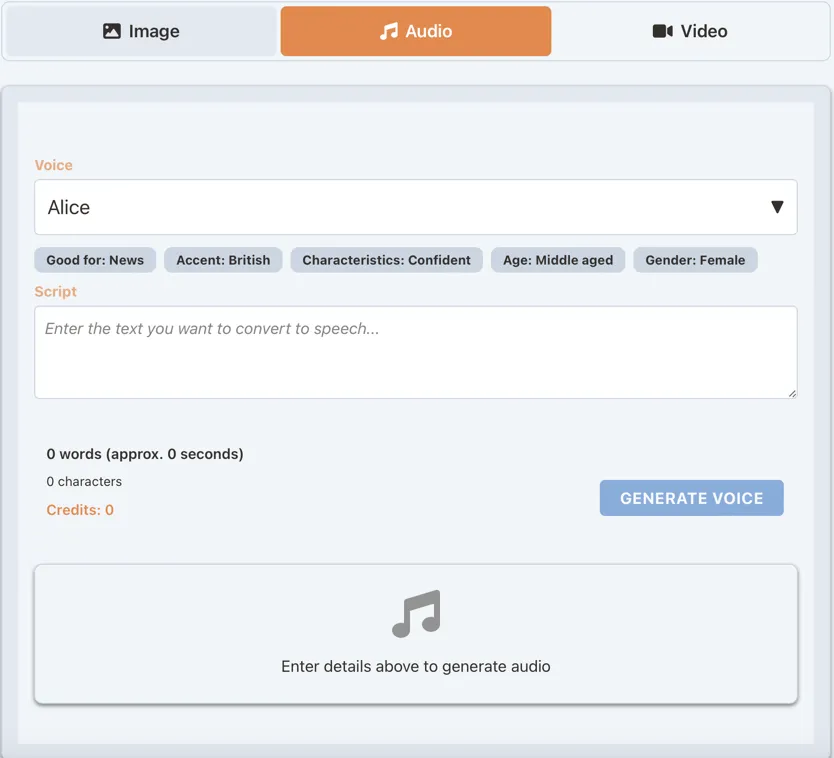
Step 2: Select Your Voice
Review voice characteristics:
- Use Case: What it’s best for
- Accent: Regional pronunciation
- Age/Tone: Voice maturity and style
- Listen to samples before choosing
Step 3: Enter Your Script
Write or paste your text:
- Use proper punctuation for natural pauses
- Break into paragraphs for better flow
- Watch the character/word counter
- Check credit usage estimate
Step 4: Generate
- Click “Generate Audio”
- Wait 10-30 seconds
- Preview with built-in player
- Download or save to library
Voice Generation Best Practices
Script Preparation Tips
For Natural Flow:
- Use commas for brief pauses
- Use periods for full stops
- Add ellipses (…) for dramatic pauses
- Break long sentences into shorter ones
Example Script Formatting:
Welcome to our presentation. Today, we'll explore three key topics...
First, we'll discuss the challenges.
Then, we'll examine solutions.
Finally, we'll look at implementation.
Let's begin.Matching Voice to Content
Professional Content:
- Daniel or Alice for authority
- Brian for deep, serious tone
- Matilda for approachable professionalism
Creative Projects:
- Charlotte for unique characters
- Callum for dramatic readings
- George for warm storytelling
Modern/Casual:
- Jessica or Chris for conversations
- Aria or Will for social media
- River for forward-thinking content
Credit System Explained
Voice Generation Credits
- Calculated based on text length
- Credit usage varies by voice selected
- Real-time calculation shown before generation
Optimizing Credit Usage
- Write concise, clear scripts
- Test with short samples first
- Batch similar content together
- Save successful outputs for reuse
Audio Playback & Management
Built-in Player Features
- Standard HTML5 controls
- Cloudflare-optimized streaming
- Visual waveform display
- Download button
- Save to library option
Preview Modal
Enhanced playback experience:
- Centered display
- Metadata panel
- Text/description view
- Background dimming
- Easy close options
Managing Your Audio
In History View:
- Music note icon for audio content
- Voice/Music type indicators
- Duration display
- Processing status
- Batch download support
Available Actions:
- In-line preview
- Direct download
- Save to library
- Reuse text/settings
- Delete with confirmation
Practical Applications
Educational Content
- Course narration
- Tutorial voiceovers
- Language learning materials
- Accessibility features
Business Applications
- Presentation narration
- Training videos
- Phone system messages
- Podcast production
Creative Projects
- Audiobook creation
- Character voices
- Story narration
- Game dialogue
Advanced Techniques
Creating Multi-Voice Productions
- Generate different segments with different voices
- Download each segment
- Combine in audio editing software
- Create conversations or multi-narrator content
Voice Character Development
- Choose a voice that fits your character
- Adjust script writing for personality
- Use consistent speech patterns
- Create unique dialogue styles
Troubleshooting Common Issues
Voice Sounds Unnatural
- Check punctuation placement
- Break up long sentences
- Try a different voice
- Adjust writing style
Audio Won’t Play
- Check internet connection
- Try different browser
- Clear cache if needed
- Download and play locally
Integration Tips
Combine with Images
- Create narrated slideshows
- Add voiceover to generated images
- Build complete presentations
Use with Video
- Generate voiceover for video content
- Add narration to visual content
- Develop complete productions
Workflow Integration
- Save successful prompts
- Build audio libraries
- Create templates for consistency
- Batch similar projects
Best Practices Summary
Do:
- Test multiple voices before final generation
- Use proper punctuation for natural flow
- Be specific in music descriptions
- Save successful outputs
- Organize in your media library
Don’t:
- Generate extremely long texts at once
- Ignore voice characteristics
- Use copyrighted material as reference
- Forget to preview before downloading
What’s Next?
Ready to bring your content to life with audio? Here’s your roadmap:
- Start Simple: Try a short voice generation
- Experiment: Test different voices and styles
- Build Library: Save your favorites
- Combine: Mix with other media types
- Create: Develop complete audio projects
Ready to Create!
Jump into the Audio tab and start generating. Whether it’s a professional voiceover or original music, you’re just seconds away from amazing audio content.
Related Resources
- Image Generation Guide - Create visuals for your audio
- Video Generation Guide - Combine audio with video
- Media Overview - Master the complete system
- Available Models - Explore all capabilities