What is Knowledge Map?
Knowledge Map is DatBot’s powerful document processing system that creates your personal AI knowledge base. Upload documents, web pages, or text, and DatBot will intelligently reference them during conversations - giving you AI responses grounded in your specific information.
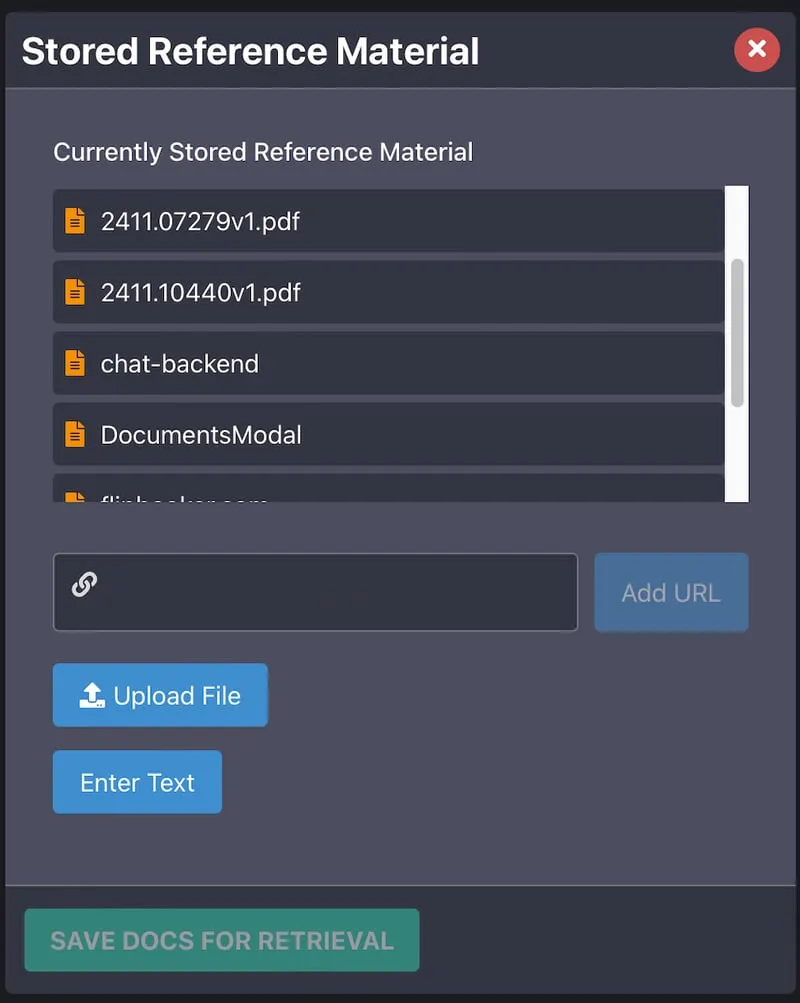
Why Use Knowledge Map?
The Problem
Standard AI models are powerful but limited:
- They don’t know your specific documents
- Can’t access your private information
- Have knowledge cutoff dates
- May hallucinate when asked about specifics
The Solution
Knowledge Map solves these issues by:
- Grounding responses in your actual documents
- Providing accurate citations from your materials
- Combining AI intelligence with your knowledge
- Maintaining privacy - your documents stay yours
Supported Content Types
Documents
- PDF Files - Reports, manuals, research papers
- Word Documents - .doc and .docx files
- Spreadsheets - CSV, Excel (.xls, .xlsx)
- Text Files - Plain text, Markdown, RTF
- Code Files - JavaScript (.js), Python (.py)
- Web Formats - HTML, CSS, XML
Other Inputs
- Web Pages - Add any URL to capture web content
- Direct Text - Paste text with custom titles
- Images - JPEG, PNG
Size Limits
- Maximum file size: 50MB per document
- Batch processing: Up to 3 documents at once
- No limit on total documents stored
Pro Tip
Start with your most important reference documents - employee handbooks, product documentation, or research papers you frequently reference.
How to Use Knowledge Map
Step 1: Access Knowledge Map
- Click the “Knowledge Map” button at the bottom of the left sidebar
- The Documents Modal will open
Step 2: Enable in Settings
- Click the gear icon (Settings)
- Toggle “Use Knowledge Map in Replies” to ON
- This allows DatBot to reference your documents
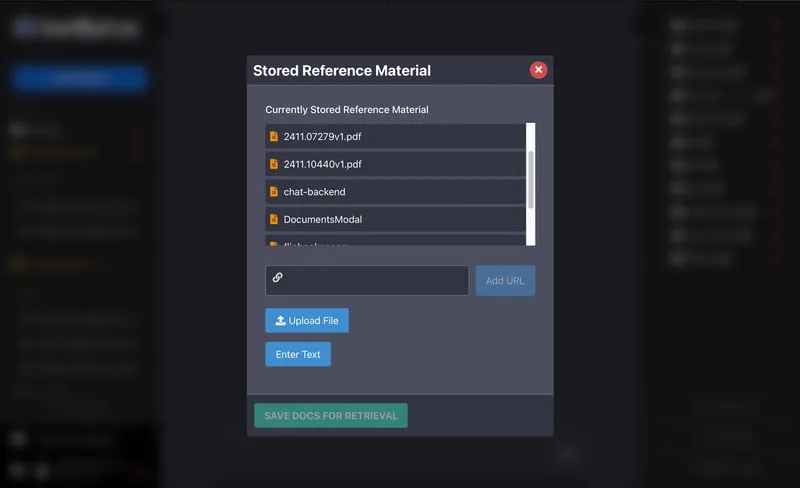
Step 3: Add Your Content
Upload Files
- Click “Choose files” or drag and drop
- Add up to 3 files at once
- Edit titles if needed (auto-generated from filename)
- Click “Process Documents”
Add Web Pages
- Click “Add from URL”
- Enter the complete URL (https:// added automatically)
- Title is generated from the domain
- Process to capture the content
Add Text Directly
- Click “Add from Text”
- Enter a descriptive title
- Paste or type your content
- Great for code snippets, notes, or instructions
Step 4: Monitor Processing
- Documents show real-time processing status
- Green checkmark = Successfully processed
- Red border = Error (hover for details)
- Processing usually takes 30 seconds to 2 minutes
Step 5: Use in Conversations
With Knowledge Map enabled, just chat normally:
- Ask questions about your documents
- Request summaries or specific information
- Combine knowledge from multiple documents
- Get citations and source references
Processing States Explained
📄 Pending
- Document waiting to be processed
- Shows in “Reference Material to Add” section
- Can still be edited or removed
⚙️ Processing
- Active background processing
- Shows spinning icon and timer
- Cannot be canceled once started
✅ Completed
- Successfully embedded and searchable
- Appears in “Currently Stored Knowledge”
- Ready for use in chats
❌ Error
- Processing failed
- Hover over error icon for details
- Can be cleared and retried
Best Practices
Document Preparation
-
Use Clear Titles
- Helps identify documents in chat
- Include document type or category
- Example: “Q4 2024 Sales Report” not “report.pdf”
-
Optimize File Size
- Documents under 10MB process faster
- Split very large documents into sections
- Remove unnecessary images from PDFs
-
Organize by Topic
- Group related documents
- Process together for better context
- Example: All HR policies at once
Effective Usage
-
Be Specific in Questions
Good: "What does our employee handbook say about remote work?" Better: "According to the 2024 employee handbook, what are the remote work policies for engineering teams?" -
Reference Document Names
- Helps DatBot find the right information
- Improves accuracy of responses
-
Toggle Knowledge Map Strategically
- Turn ON for document-specific queries
- Turn OFF for general questions (faster, uses fewer credits)
Advanced Features
Intelligent Retrieval
Knowledge Map uses sophisticated RAG (Retrieval-Augmented Generation):
- Vector Search - Finds semantically similar content
- Keyword Matching - Locates exact terms
- Knowledge Graphs - Understands document relationships
- Relevance Scoring - Returns only the most pertinent information
Cross-Document Synthesis
- Ask questions spanning multiple documents
- Compare information across sources
- Generate summaries from document collections
- Create new insights from combined knowledge
Privacy & Security
- Documents are user-specific
- No sharing between accounts
- Secure storage in Supabase
- Can delete documents anytime
Common Use Cases
Business Applications
- Policy Questions: “What’s our vacation policy?”
- Product Information: “Compare features of Product A vs Product B”
- Meeting Summaries: Upload notes, get action items
- Contract Analysis: “What are the termination clauses?”
Academic & Research
- Literature Review: Upload papers, find connections
- Study Notes: “Quiz me on Chapter 5”
- Citation Help: “Find sources about climate change impacts”
- Thesis Support: Keep all research accessible
Personal Productivity
- Recipe Collection: “What recipes use chicken and rice?”
- Travel Planning: Upload itineraries and guides
- Learning Materials: “Explain concept X from my notes”
- Project Documentation: Keep all project files searchable
Troubleshooting
Documents Stuck Processing
- Wait up to 5 minutes for large files
- Check for stable internet connection
- Try smaller file sizes
- Clear and re-upload if needed
Can’t Find Document Information
- Ensure Knowledge Map is enabled in settings
- Verify document shows as “Completed”
- Try more specific questions
- Reference the document title directly
Upload Errors
- Check file format is supported
- Verify file size under 50MB
- Ensure file isn’t corrupted
- Try different browser if persistent
Processing Errors
Common causes and solutions:
- Network timeout: Retry with smaller file
- Unsupported format: Convert to PDF or text
- Authentication: Refresh page and re-login
Tips for Different File Types
PDFs
- Text-based PDFs work best
- Scanned documents need OCR (coming soon)
- Remove password protection first
- Tables and formatting preserved
Spreadsheets
- CSV files maintain structure
- Excel files converted to readable format
- First row treated as headers
- Great for data analysis questions
Web Pages
- Dynamic content captured at time of adding
- JavaScript-rendered content supported
- Remove paywalls or login requirements
- @ symbol handled for social URLs
Code Files
- Syntax preserved for readability
- Comments included in processing
- Great for documentation
- Ask about specific functions or logic
Integration Tips
Combine with Chat Features
- Use with enhanced reasoning for complex analysis
- Switch models for different document types
- Save successful queries as prompts
Workflow Ideas
- Weekly Reports: Upload data, generate summaries
- Research Projects: Build knowledge base over time
- Customer Support: Upload FAQs and documentation
- Learning: Upload course materials, create study guides
Credit Usage
Knowledge Map uses additional credits because it:
- Searches through your documents
- Retrieves relevant sections
- Provides full context to AI
- Ensures accurate responses
Tips to optimize credits:
- Toggle off when not needed
- Ask specific questions
- Process documents in batches
- Remove outdated documents
You’re Ready!
Start building your Knowledge Map with your most important documents. The more relevant content you add, the more powerful and personalized your AI assistant becomes!
Related Resources
- Getting Started Guide - Master DatBot basics
- Settings Guide - Configure your experience
- Deep Dive Research - Combine with web search
- Reference Material Blog Post - Technical deep dive